
Android Phone တွေမှာ Screen Overlay Detected Error များ တက်ခဲ့ရင်
Permission Request တောင်း လို့ Allow ပေးရတဲ့နေရာ မှာ
Screen overlay detected ဆိုတာလေးပေါ်လာခဲ့ရင်တော့ အောက်ပါနည်းလေးတွေအတိုင်း
လိုက်ပြီးတော့လုပ်ကြည့်လိုက်ပါ တစ်နည်းမရ တစ်နည်းနဲ့အဆင်ပြေသွားပါလိမ့်မယ်။
ပထမနည်း -
သင့် ဖုန်းထဲက Setting ထဲက Application ထဲသွားပါ
Clean Master, File Manager, Antiviru App တွေကို Install လုပ်ထားခဲ့ရင် Unistall လုပ်ပေးလိုက်ပါ။
ဒုတိယနည်း -
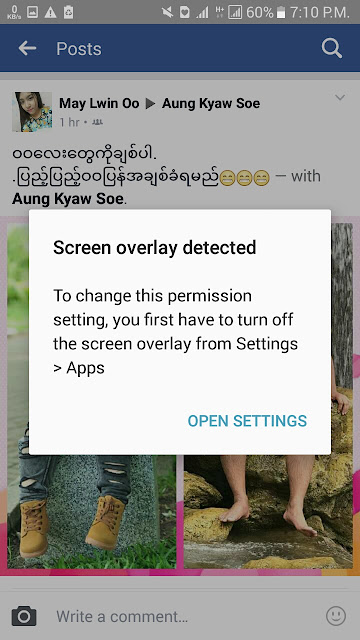 အခု တင်ထားတဲ့ပုံအတိုင်း တက်လာရင် Open Setting ထဲသွားပါ
အခု တင်ထားတဲ့ပုံအတိုင်း တက်လာရင် Open Setting ထဲသွားပါYes ဖြစ်နေတဲ့ဟာတွေ No ပေးလိုက်ပြီး On ဖြစ်နေတာ လေးတွေကို Off လုပ်ပေးလိုက်ပါ။
အားလုံး လုပ်ပီး သွားရင် စက်ကို Restart ချပေးလိုက်ပါ Screen Overlay Detected ဆိုတာကြီးကို
မြင်တွေ့ရတော့မှာမဟုတ်ပါဘူး။
အခြားသူတွေ ရေးထားတဲ့ နည်းတွေကိုတော့ အောက်မှာ ဝင်ရောက်ပြီး ဖတ်ရှုနိုင်ပါတယ်။
What to do when you get the annoying “screen overlay detected” message
Android has gotten a lot more user-friendly over the years, but there are still some things that can leave users scratching their heads. One of the most annoying recent Android problems is the “screen overlay detected” message. You’ll see this error message when trying to accept permissions or install an APK. The message is not exactly clear about what you need to do. If you’ve every experienced this frustrating message, we’ll help you get it resolved.
What does it mean?
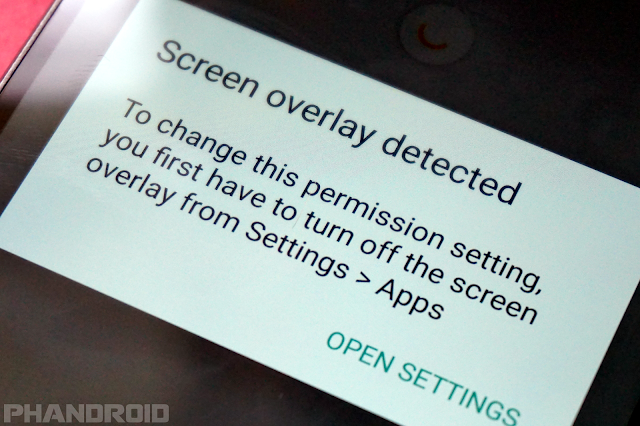
The message appears when Android detects that another app is using a screen overlay. A screen overlay is when an app can appear on top of other apps. The floating Facebook chat bubbles and screen filter apps are common examples. It’s possible that an app could use a screen overlay to do something malicious while you accept permissions or install an APK. As a precaution, Android won’t let you do anything until the screen overlay is disabled. So let’s do that.
How to turn off screen overlay
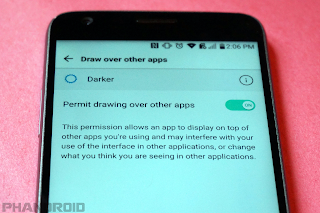
The error message will tell you to “turn off the screen overlay in Settings > Apps.” Unfortunately, that’s where the instructions end. It doesn’t tell you how to find the responsible apps. We’ll help you snuff out the culprits.
Note: This process will be slightly different depending on your Android version and phone manufacturer.
- Go to Settings > Apps
- This step will vary by device. One of the following should work:
- Tap the gear icon in the top right
- Tap the three-dot menu icon > Configure apps
- If you see Draw over apps, tap it
- If you don’t, tap Special access under Advanced
- Then select Draw over apps
- If there is a drop-down at the top, select Apps with permission
- Select the app from the list
- Toggle off Permit drawing over other apps
Ref : http://phandroid.com
__________________________________________________
How to fix "Screen overlay detected" error
So, you’ve received the “screen overlay detected” message and have no idea what to do. Well, follow this step-by-step guide, and be troubled no longer.
Error message “Screen overlay detected”: the cause
The problem: Android suddenly warns you that a screen overlay has been detected.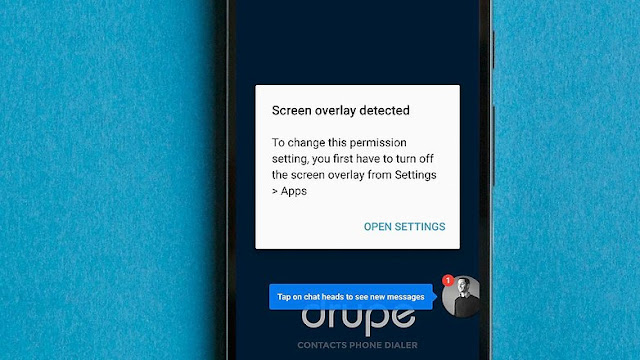
Affected Smartphones: Users across the internet have reported experiencing this problem on Samsung and Motorola smartphones. It seems likely to affect many manufacturers. AndroidPIT managed to replicate the behavior on a Vodafone and a Samsung smartphone.
Problem apps: We replicated the problem using Drupe, but CleanMaster, Lux and Twilight have all been blamed for the problem.
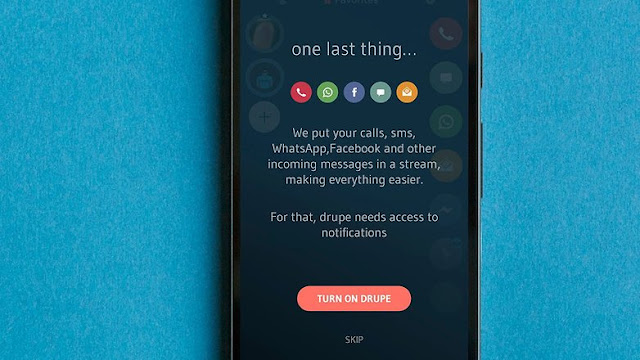
The solution: a step-by-step fix
Step one: "Screen overlay detected" fix
Find you what apps have permission to draw over the screen. On a non-Samsung smartphone, follow these steps:- Open the Settings
- Tap the magnifying glass at the top right
- Enter the search term “draw”
- Tap Draw over other apps
- Alternative route: Apps> [gear icon]> Draw over other apps
- Open the Settings
- Then Applications > Application manager
- Press on More > Apps that can appear on top
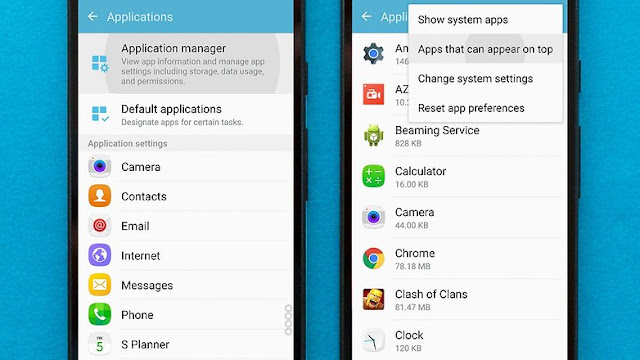
Step two
You will find yourself in front of a list of apps that have permission to use floating buttons or other screen overlays. Now you need to identify the problem app and temporarily deny it permission to draw over the screen. Here is are some pointers on how to identify the app that’s causing trouble:- Do you see an app bubble on your screen? If do, this app is almost certainly the cause. Either you hide the app bubble or disable the app in the list
- Do you have an app installed that changes the colors on the display or adjusts the brightness?
- Reportedly, Clean Master can be a trouble maker. If you see Clean Master in the list, disable it
- If there’s no obvious cause, disable everything
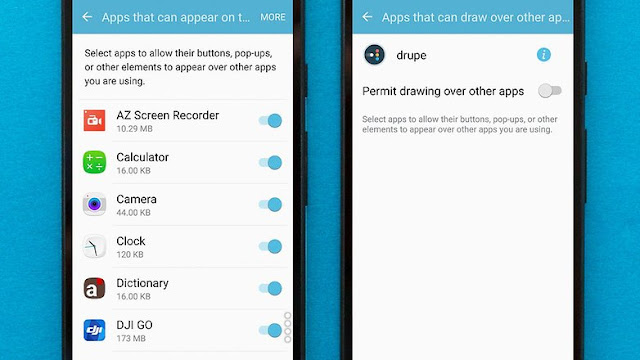
Step three
Now you can try launching the app again, and it should request permissions without the “Display overlay detected” error getting in the way.For Samsung users: We have also received a report that suggests the one-handed keyboard setting could be the root cause. Deactivate it by going to Settings> Advanced features > One-handed operation.
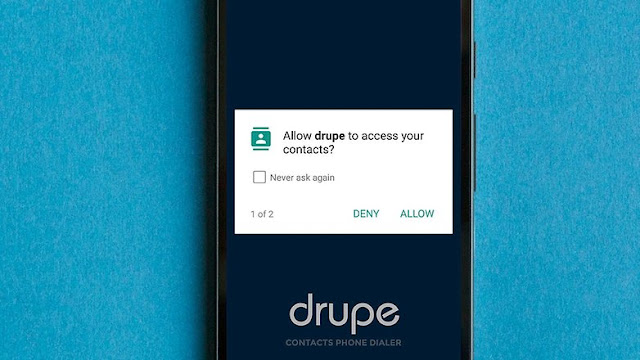
Step four: reactivate screen overlays
In order for the app(s) that you have disabled in step two to work again, you need to re-enable its overlay permissions. If you turned off all apps, it might be worth considering only reactivating those apps that you actually use.This is a rather inelegant workaround, but it's the best we have until Google makes the necessary changes to prevent app overlays from interfering with permission dialogues.
Has this guide helped? If you are still experiencing the error after following our guide, leave a comment, so we can try and address the problem.
Ref : https://www.androidpit.com



0 comments:
Post a Comment
မှတ်ချက်(Comment)ပေးသွားလိုတာရှိပါကပေးသွားနိုင်ပါတယ်။ နောက်ထပ် ရေးသားပေးလိုသည့်အကြောင်းအရာများကိုလည်းပြောခဲ့နိုင်ပါတယ်။